4 Steps to Make Your Event Invitation Stand out
Email is regarded as one of the most effective ways to invite event guests, though the results of an email invitation can be very hit or miss. Some emails are never opened. Others are, but don’t convert to event sales. So how to make your event invitation stand out?
Evenesis enables you to personalize each email invitation, customize email design, collect RSVP updates in real time. See, it’s easy to be done, with only 4 steps.
Step 1: Create your email template
Upload your “RSVP” logo. Choose existing templates from previous events if you have. Otherwise, start to create the template.
Maximize the body window to better insert your invitation text, images, links, tables, etc as email body.
You can also click “Source” to design the invitation with HTML code. Save template when you are done with this part.
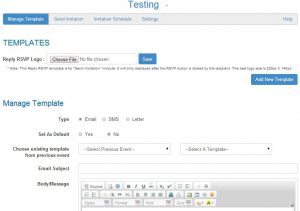
Step 2: Choose your event invitation
Click to “Send Invitation” and select your email template from the drop down list.
Choose the attachment if needed.
Choose a background template for your event invitation or you can choose no background template.
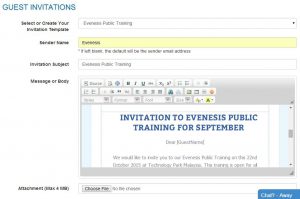
Step 3: Send the email invitation
Select your recipients or guests by name, group, status or using the search function.
Preview the email, the RSVP(Yes and No) button is automatically attached at the end of invitation.
Then select to send your email immediately or schedule it at a specific time and date.
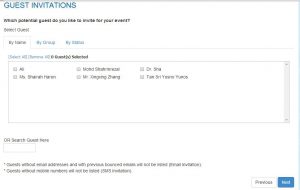
Step 4: Monitor your event invitation
You are able to check scheduled list in “Invitation Schedule”.
Set the maximum number of receipt that can attend to your event by clicking “Yes“.
You can also set the end-date to RSVP your event.
To check the email delivery status and guest attending status, go to Report module, check the email tracker and database tracker. Or filter guest status in Database module.
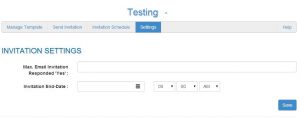
Evenesis – the most powerful event registration & management platform for all your event needs. Interested to know more about us? Click to request a free trial or call us at +603 8992 3132.


